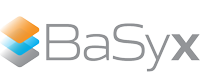AAS Web UI#




The AAS Web UI is a vue.js 3 based web application and can be used to visualize and interact with Asset Administration Shells. It is intended to work in conjunction with the BaSyx Registry and the BaSyx AAS Environment.

Features#
Dedicated components for different SubmodelElements:
SubmodelElementCollection
Property
MultiLanguageProperty
File
Operation
ReferenceElement
Download#
Note
The AAS Web UI is now only compatible with the components of BaSyx V2 and the Asset Administration Shell V3.
The AAS Web UI can be downloaded from Docker Hub as off-the-shelf component. You can pull it by executing the following command:
docker pull eclipsebasyx/aas-gui
Quick Start#
Hint
Docker must be installed on your system to run the AAS Web UI.
Dockers official documentation provides a detailed installation guide for Windows, Mac and Linux.
The container for the AAS Web UI can be started by executing the following command:
docker run -p 3000:3000 --name=aas-web-ui eclipsebasyx/aas-gui
When the container is running, you can access the AAS Web UI by navigating to http://localhost:3000 in your browser.
There you will be able to connect to the BaSyx Registry and the AAS Environment (AAS Repository, Submodel Repository, Concept Description Repository) from the main menu.
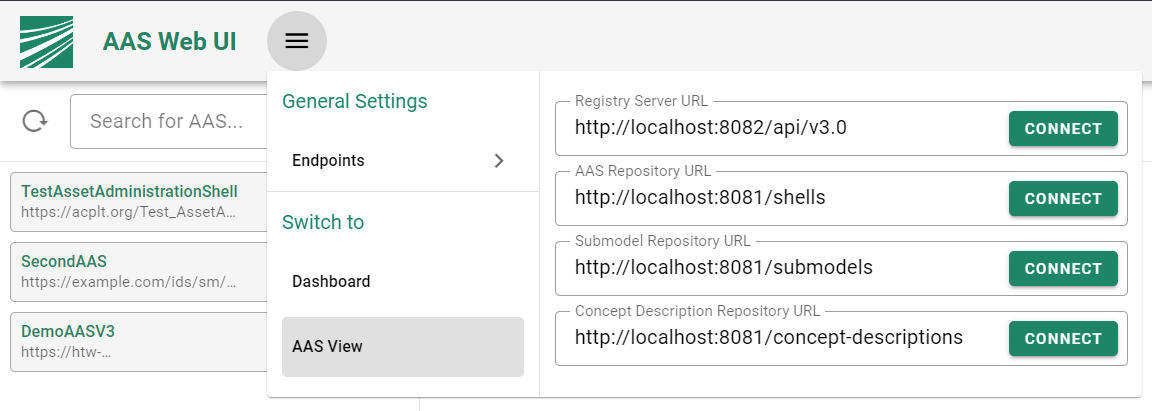
Introductory Example#
See also
You can find a complete example on how to setup BaSyx in the Quick Start section.
You cant create a complete BaSyx example environment with Docker Compose. This includes the AAS Web UI, the BaSyx Registry and the AAS Environment (AAS Repository, Submodel Repository, Concept Description Repository).
This is a simple example of how to setup the AAS Web UI with Docker Compose in a docker-compose.yml file:
version: "3.8"
services:
aas-web-gui:
image: eclipsebasyx/aas-gui
container_name: aas-web-gui
ports:
- "3000:3000"
environment:
CHOKIDAR_USEPOLLING: "true"
VITE_REGISTRY_PATH: "<registry_path>"
VITE_AAS_REPO_PATH: "<aas_repo_path>"
VITE_SUBMODEL_REPO_PATH: "<submodel_repo_path>"
VITE_CD_REPO_PATH: "<concept_description_repo_path>"
VITE_PRIMARY_COLOR: "<primary_color>"
VITE_BASE_PATH: "<base_path>"
volumes:
- <local_path_to_logo>:/app/src/assets/Logo
- <local_path_to_plugins>:/app/src/UserPlugins
you can start the AAS Web UI with the following command:
docker-compose up -d
The AAS Web UI will be available at http://localhost:3000.
See also
The Docker Configuration page provides a detailed description of the configuration options for the AAS Web UI regarding the environment variables and the volumes.
Interacting with AAS#
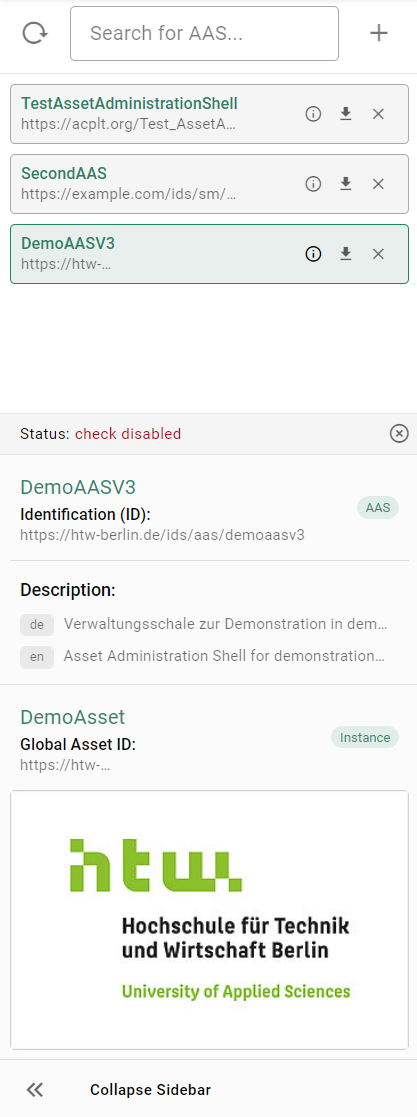
AAS List Sidebar#
AAS Treeview#
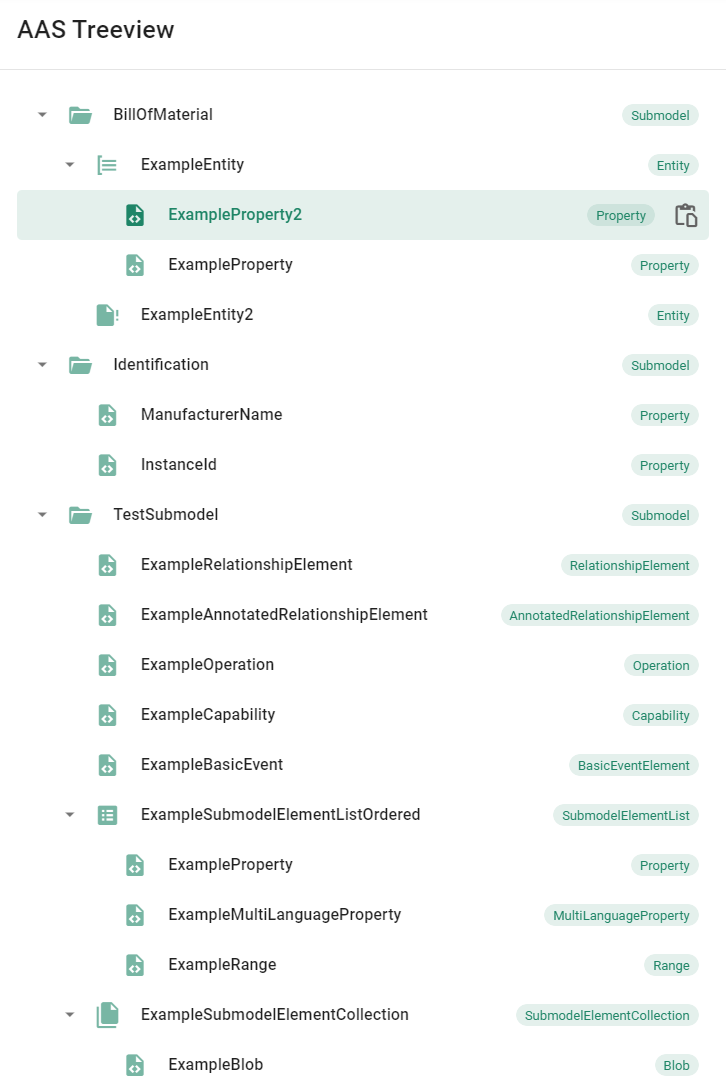
AAS Treeview#
The AAS Treeview shows the Asset Administration Shell in a tree structure. The tree can be expanded by clicking on the expand icon on the left side of each Submodel/SubmodelElementCollection. Clicking directly on a Submodel/SubmodelElement will show the Submodel/SubmodelElement in the Element Details Page further to the right.
If a SubmodelElement is selected you are able to copy its path to the clipboard by clicking on the copy icon on the right side of the SubmodelElement.
Element Details#
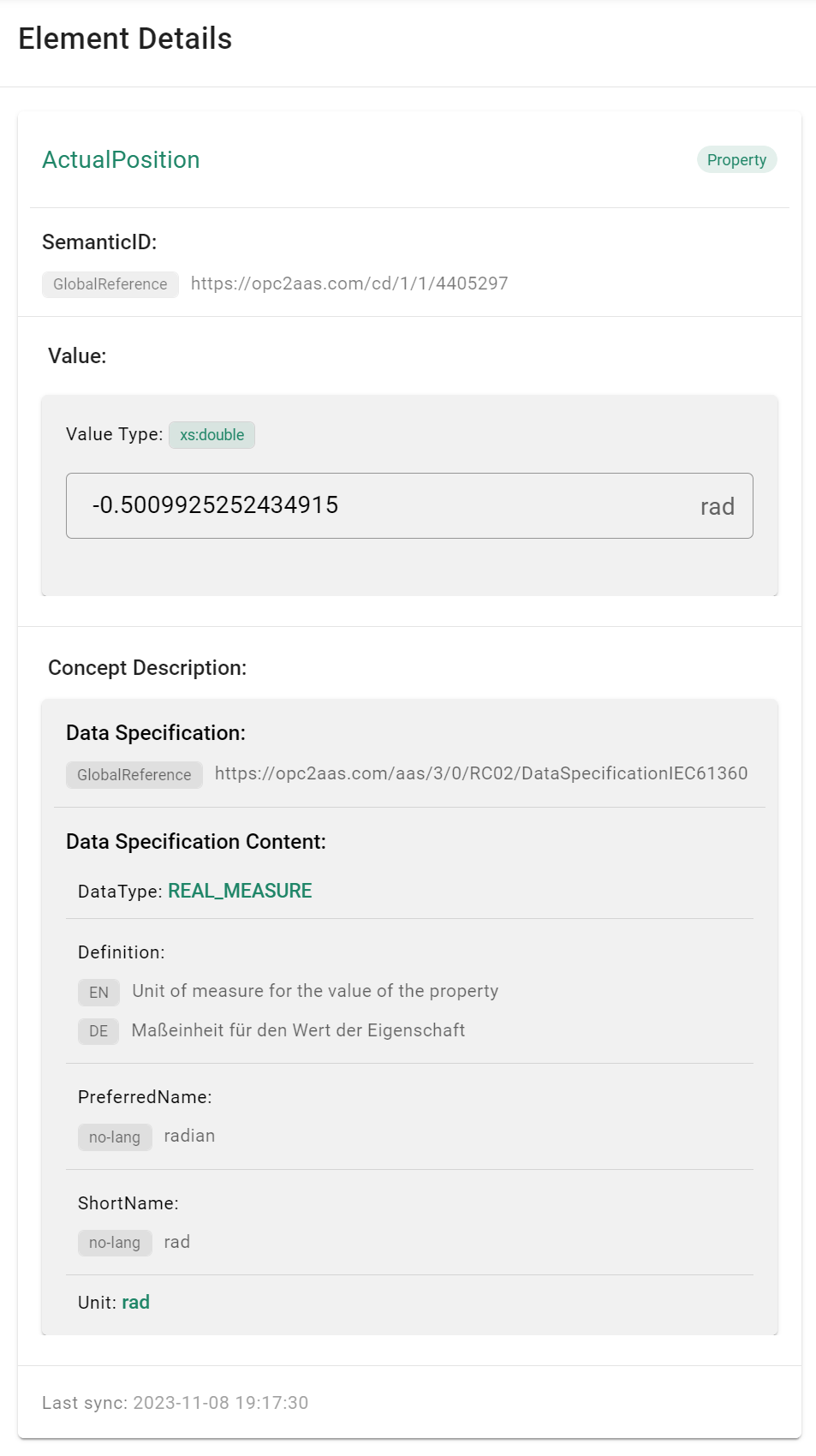
Element Details#
The Element Details Page shows the content of the selected SubmodelElement. This includes the following information:
idShort
modelType
semanticId
description
value
dataSpecificationContent (fetched from the Concept Description Repository)
The implemented SubmodelElements follow the specification for the AAS in Metamodel Version 3. Currently, the following SubmodelElements have their own visualization:
SubmodelElementCollection
SubmodelElementList
Property
MultiLanguageProperty
File
Blob
Operation
ReferenceElement
Range
Entity
RelationshipElement
AnnotatedRelationshipElement
Note
The Capability and Event SubmodelElements are not yet implemented in the AAS Web UI.
Visualization Panel#
The Visualization page shows the Submodel/SubmodelElement in a graphical representation. There are different criteria which enable a specific visualization for a Submodel/SubmodelElement.
The AAS Web UI checks for the presence of a SemanticId in the Submodel/SubmodelElement. If a SemanticId is present, the AAS Web UI will try to find a visualization for the SemanticId from the List of Submodel/SubmodelElement Plugins.
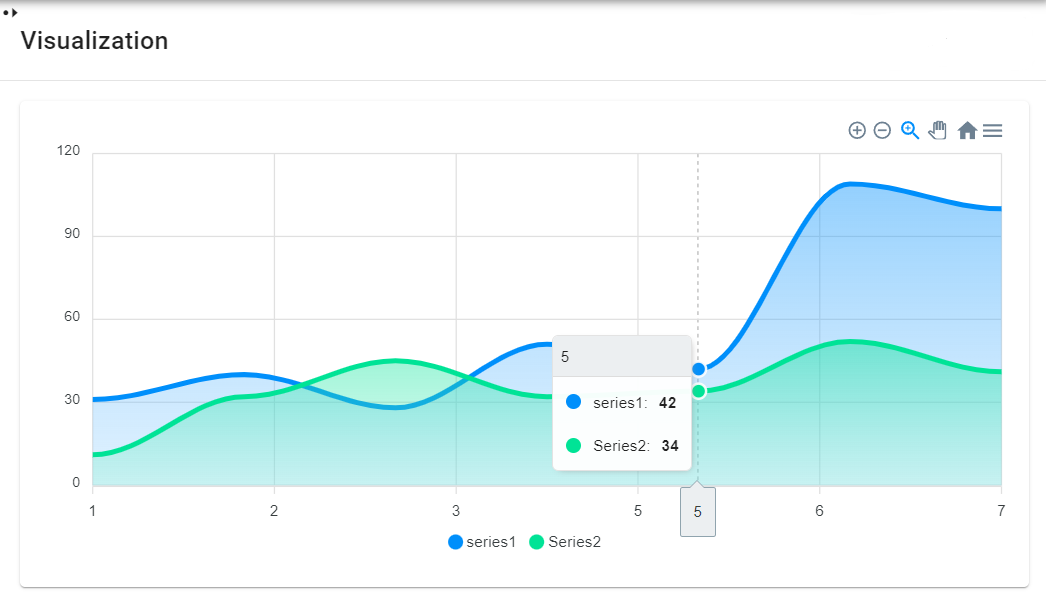
The File and Blob SubmodelElements have a special visualization. If the SubmodelElement contains an image or a PDF, the AAS Web UI displays the image/PDF in the visualization page.
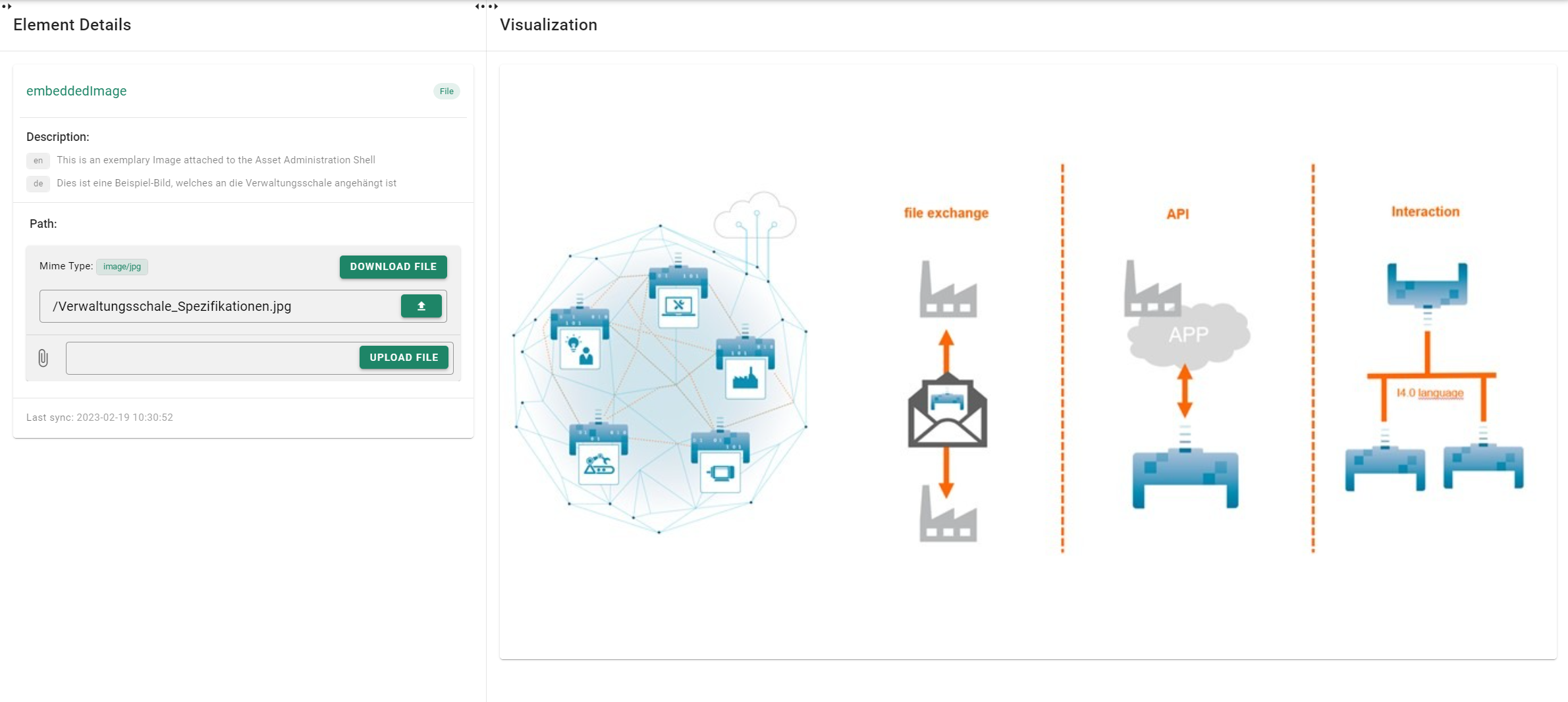
Image Preview in the Visualization Panel#

PDF Preview in the Visualization Panel#
Compatibility to BaSyx V1#
If you still want to use the AAS Web UI with BaSyx V1, you can use an older version from Docker Hub.
docker pull eclipsebasyx/aas-gui:v230703
If you need to make changes to the AAS Web UI, you can also build the AAS Web UI from source. The source code for the AAS Web UI which is compatible with BaSyx V1 can be found here:
Warning
Please keep in mind that BaSyx V1 reached its end of life (eol) and is no longer supported.